This instructions will be devided into different steps.
Use the menu to go throught the process of building the case.
This the multi-page printable view of this section. Click here to print.
This instructions will be devided into different steps.
Use the menu to go throught the process of building the case.
The segment section is made of MDF and is 480mm X 520mm x 12mm.

First you define the center of the board for the router to be locked in place. Then you might want to test your jig to see if you are able to cut a perfect circle. We did so with a leftover wood piece.


So now for the fun part. First you take of 2 mm of the outer radius of the spider for it to be even to the board later on. Then you cut through the board with the inner radius for the spider to be able to stick through the board later on.
We did so by doing the cut from one side until half the thickness of the board. Then we flipped over the board and did the final cut from the other side. This way you will prevent from having splinters all over the place.

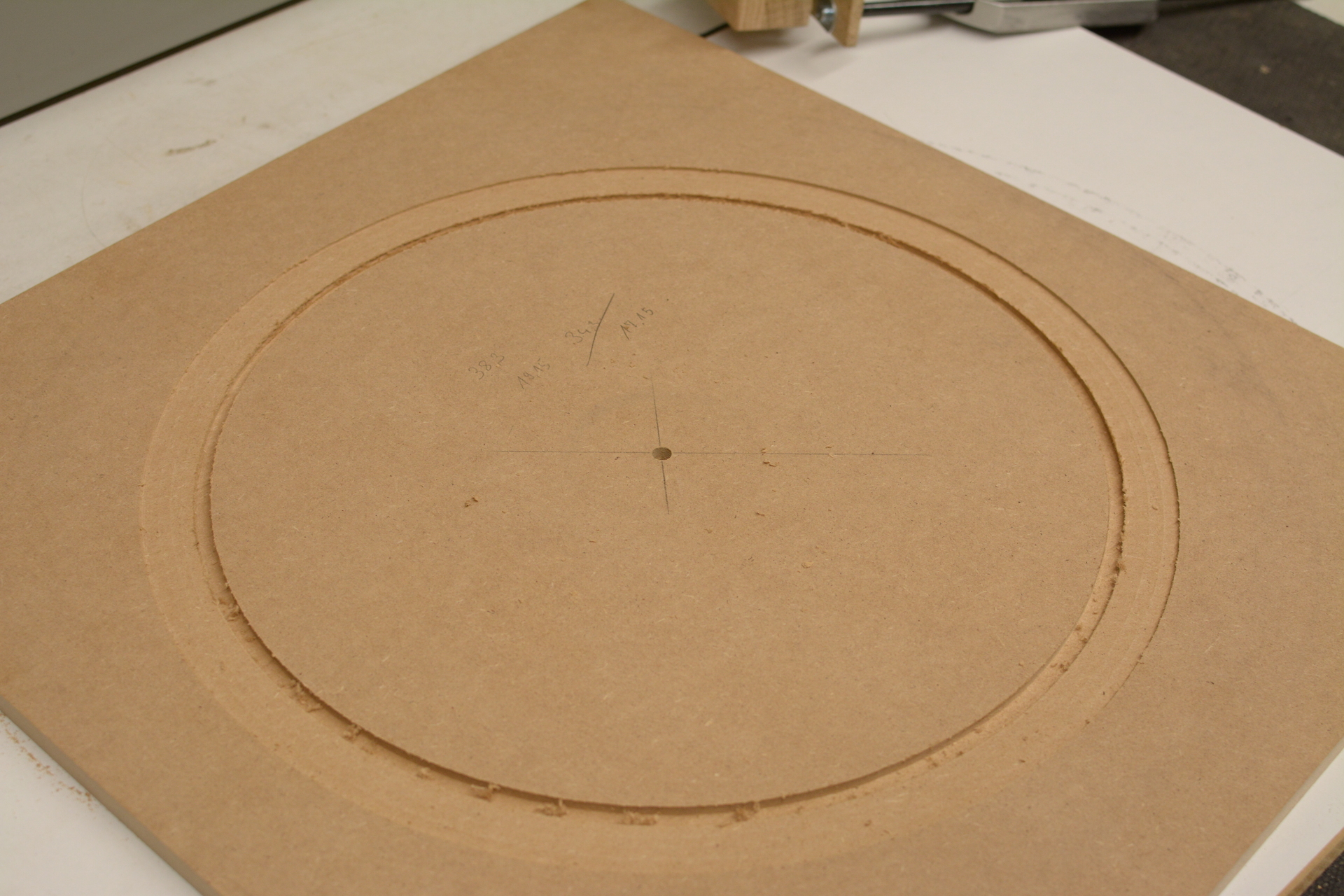


Now you can fit the spider through the hole and screw it to the board. Be sure to align it properly first. At the back side of the board it is supposed to be plane even so it can be fitted to the matrix section later on.
Finally you can now screw the catch ring segments to the front side of the segement section by screwing them in place from the back side of the board.


The segment section with spider is now finished. Continue with building the matrix section.
The matrix section is made of plywood and is 520mm X 520mm x 18mm.

You need to measure the exact middle of the board and then you draw a cross like in the picture. Although the matrix has a paper on its sticky side you should be able to see through an perfectly align the matrix. Also for orientation you might want to use the pressure points of the matrix.

At this point you do not yet stick the matrix to the board using its sticky back. You better fit the segment section to the matrix section now and test the function.
If that is the case you mark the position of the matrix with a sharpie or pencil on the board, then remove the protective paper from the sticky side of the matrix and then apply it to the board in the marked position. Again, be aware of the marked position and perfectly align the matrix again.

Finally you can screw the segment section to the matrix section. Be sure not to screw through any traces of the matrix below.
The unit is now finished. Continue with aligning the unit on the back panel.
The back panel is made of plywood and is 750mm X 600mm x 12mm.
You now need to align the unit on the back panel. Leave enough space at the bottom to fit the electronics and also be sure to center align it horizontally.

Then you drill through the matrix board and the back panel in every of the 4 corners. I just glued in threaded screws to the back side of the back panel to be able to fixate the unit from the top side of it.



This step is now finished. Next up: the door.
The door is made of plywood and is 750mm X 600mm x 12mm.
You need to measure and project the exact middle of the dart board (segment section) to the door to be able to cut out the hole for the dart board using your router and the jig.

Now you can cut a hole with the radius of the dart board into the door. Be sure to make it about 1,5 mm bigger as the radius of the board to be able to apply the edge protector later on.

Now you can test the fitting of the door.

Finally you drill the hole for the button.

The door is now finished. You can continue by applying the side panels then.
The side panels are made of plywood and are 750mm X 200mm x 12mm each.
We fitted the side panels onto the back panel from behind. We started by doing the side ones and then fitted another one on the top.

Repeat for all side panels (left, right, top) and then continue with painting the case.
Next I painted all the parts black. I used a mat black paint. I applied it using a roller. I also just applied it once as the wood pattern was still shining through what I find to look very sexy. If you want that not to happen you might have to paint it a second time.


While the painting dries you can continue by finishing the unit by adding the rest of the segments.
While the color on the case dries you can add the rest of the segments to the segment section.

You will need to separate the segemnt section from the matrix section to do that. So while you are already in you can as well just stick the piezo sensors with a bit of sticky tape to the segment section and let the electronics hang from the side like pictured below.

Case is dry now? Well then you can fit the electronics in place.
I decided to use jumper cables from a prototyping set and just apply shrink tube to the ends for it to look like a plug. So later on it can just be plugged into my custom designed PCB.

You need to mark the holes for the Arduino and the Raspberry Pi on the right spots, then drill a hole and fixate them. I used plastic standoffs for this job.

Finally you screw the unit back into place.

It’s now time to manage all the cables.
Now you can run all the cables through the machine.
I installed the ultrasonic sensor from above drilling two holes in the top plate and ran the cables from behind into the machine and down to the Arduino.
I fixated the cables with duct type here and there. There might be better ways to manage the cables though. After about 2 years now the duct tape starts to come loose. You might want to better apply other, cleaner cable management techniques.




It is now the time to lock the door of the machine.
Now you can fixate the edge protection with a stapler to the hole where the segments go through like in the picture below.

To better lock the door in place I drilled a little hole from the sides and from above through the side panels right into the door. So you can insert a nail as lock machism #1, as you can see from this picture.

Finally you place the actual lock into the doors bottom edge for example. Be sure to apply a piece of wood to the casing where the lock can lock into place. I sure bet you can figure this without a picture :D

Let there be light!
For the light cover I used angular wood, painted it and glued it to the front of the casing as you can see from the picture below.


Now there is enough room to stick the LED strip onto the covers bottom side. To prepare for this I cut the strips to size and soldered the cables for the power to them already.
The strip has a sticky side itself which I applied to the bottom side of the covers. I also secured them temporarily with additional sticky tape.

The black and yellow cables on the side of the case are the LEDs power cables. I ran them at the top outside the machine like I did with the ultrasonic sensor and drilled them back into the case at the bottom level so no one will see any cables while playing.
The power supply has one 12V, 5A side where I connected the LED strips to. The are not controlled by the Pi or the Arduino, but will just light up as the machine gets power. You might as well want to run them through one of the systems to be able to control when they light up. Then you could let them blink and such. I decided not to.

I drilled a hole into the bottom bit of the machine to be able to run a connecting cable into the the power supply, as well as a network cable.
The black and red cables are connected to the Raspberry Pi and will deliver power to it.
You need to count on the next one!
To be actually able to tell where you need to hit the board you will need numbers on the door. I ordered self sticking numbers for that purpose.

I used a template I made to find the middle of each segment. This helped me to align and stick the numbers to the right place.

Well, what should I say. Let there be patience and a sharp eye and eventually you are finished and your numbers now look like this.

This is how the machine will look like with numbers applied and LEDs turned on.

Next is the PCB (optional).
I designed this PCB to fit all my connectors comfortably and then connect in place onto the Arduino. This way you can quickly disconnect everything and reconnect it back again.
This step is totally optional, as you could just connect the cables directly to the Arduino.
Also note that the pictures will show the old version and there is an updated version which will read the correct GitHub Repository.


Now all you need to do is solder male sockets facing downwards onto the back side and solder angeled male sockets to the top side as pictured below.


I applied the angled mail sockets in a really steep angle so the connects fit better later on.

Now you can connect everything in place, which will look like so.

You are done now. This was the easy part (if you are more the woodworking guy) or the hard part (if you are more the software guy). Either way you can now continue with setting up OS, Software and such.